Whats Required Before Logging In?
The first thing all users should do when trying to access their recorders on the browser is to make sure the recorder is set onto the correct network. If it is not, you may not be able to access the device at all on your computer.
Note: This section only covers using a computer to activate your device. To learn more about how to do it on the recorder itself, click here.
IP Portal: Activating Your Device
Step 1. Download and install the Platinum IP Portal program from the LTS website.
Note: For more assistance on installing the program, click here.
Step 2. Run the program. The Platinum IP Portal will display all currently connected devices on the network.
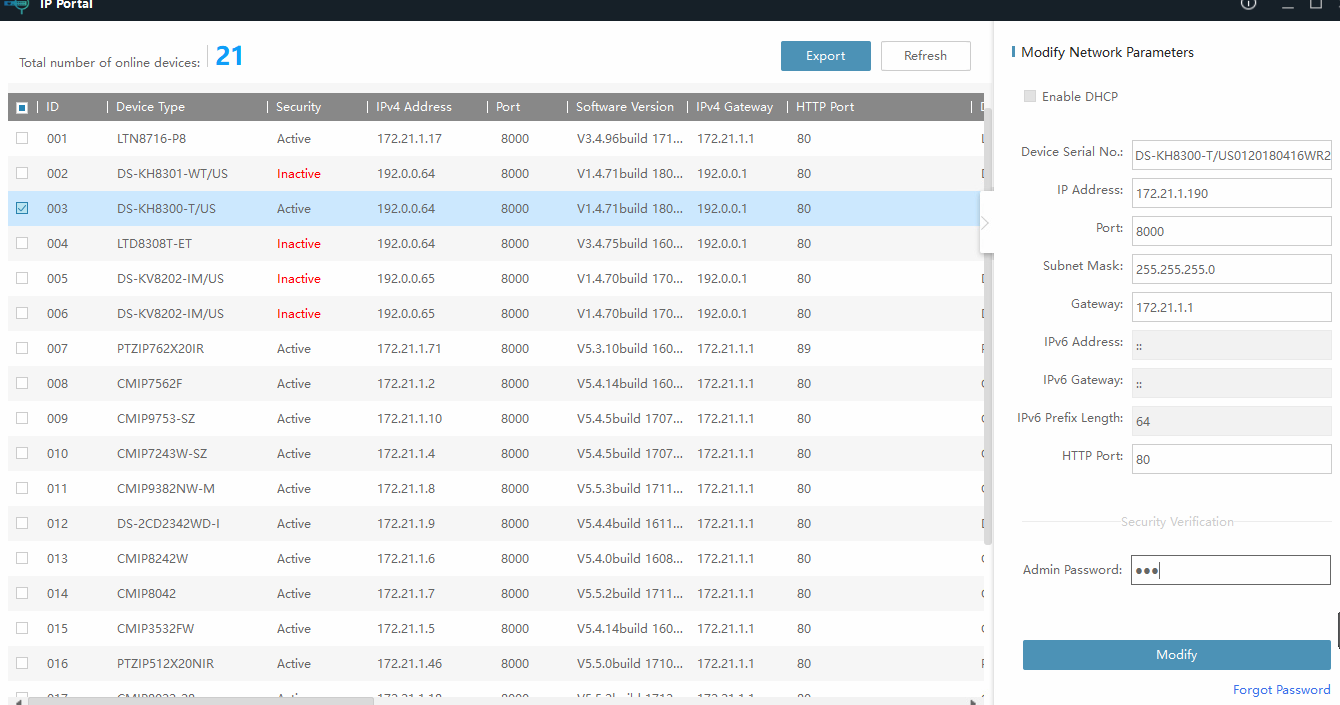
Step 3. If the recorder is new, it will show "Inactive" under the "Security" column. It must be activated before continuing.

Step 4. Select the inactive device by checking the box to the right.

Step 5. Create a password for the device. The requirements are as follows:
- 8 - 16 characters total
- 2 of the following 4 categories:
- Upper case
- Lower Case
- Numbers
- Symbols
- Cannot include "admin" within the password. E.G. "admin12345"
Click activate after typing a password and confirming.
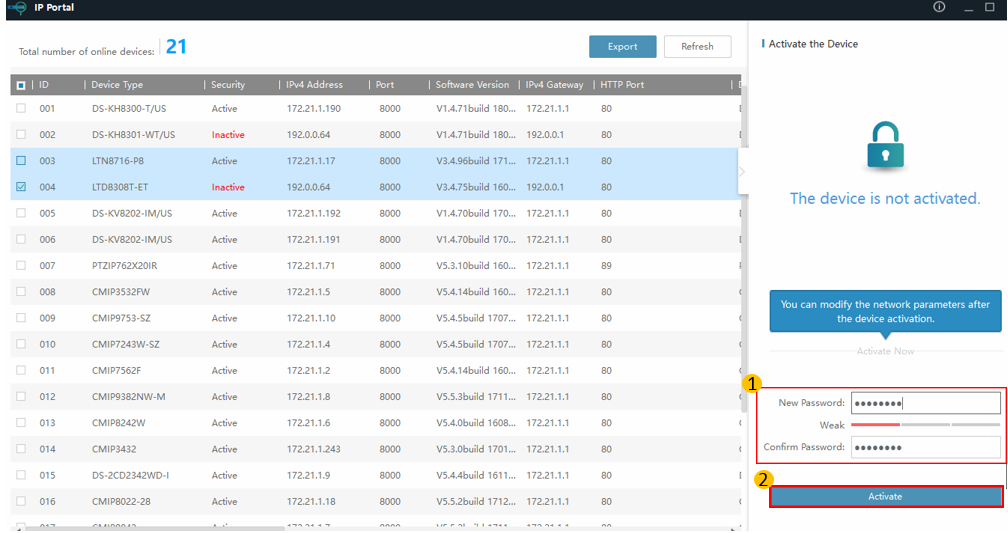
Step 6.The "Activate the Device" page will now change into a "Modify Network Parameter" page.
Check the box for "Enable DHCP" and type in the password that was made in step 5. Click "Modify" to apply the changes.
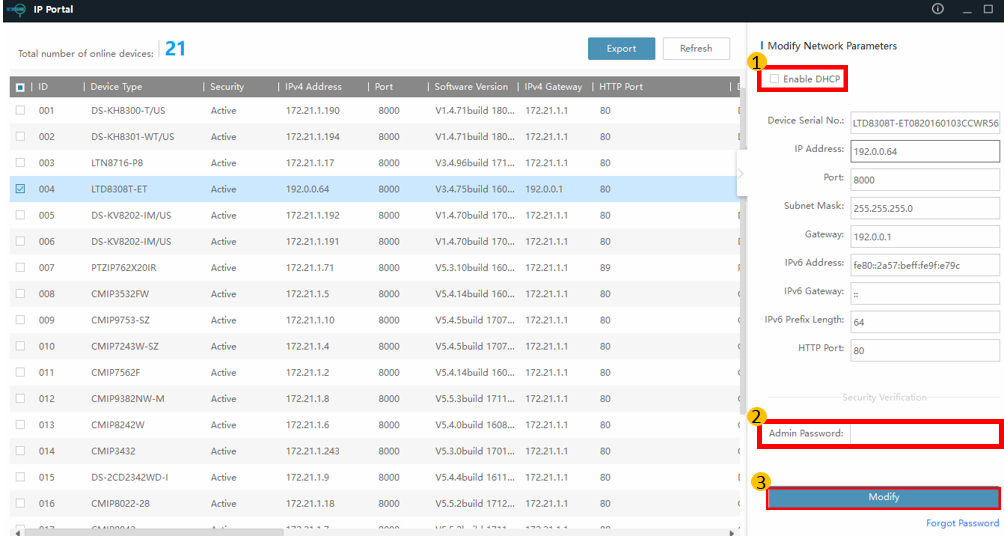
Step 7. Refresh the device list to confirm you have brought your device onto your network successfully. There should be a new IPv4 address in place of the default address of 192.0.0.64.
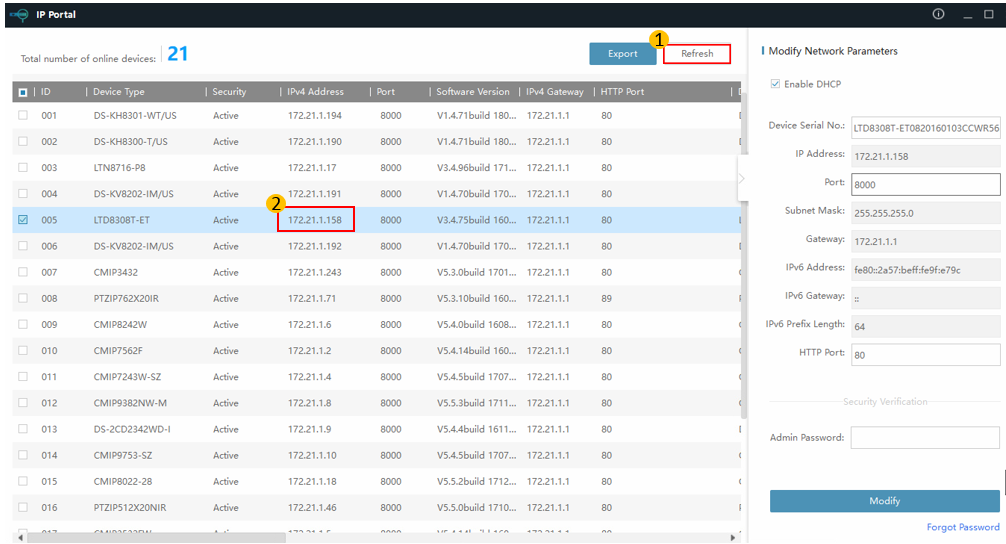
Note: Click here to learn how to access the login page for the device.