Why Do I Need To Set Up the Network?
Before any remote access or local access on a computer can be done, you must set your recorder up onto your network. Remote access cannot be done with just the default IPs all new recorders come with.
Requirements
1) Ethernet Cables (Cat5, Cat5e, Cat6, etc)
2) Router
3) Recorder
4) Monitor
Step 1. Locate the LAN port on the back of your recorder. "LAN" is usually written below the port, indicating that it is the LAN port.

Step 2. Insert the Ethernet cable into the LAN port of your recorder.
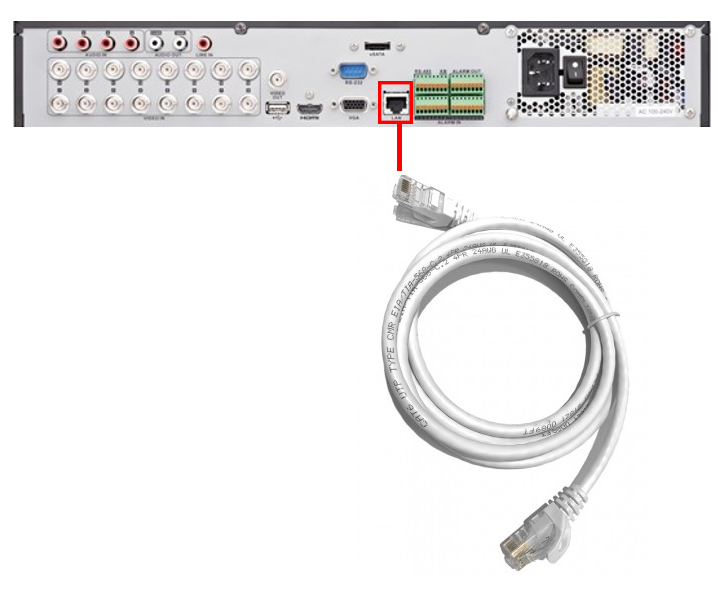 Step 3. Connect the other end of the Ethernet cable to an open port on your router as shown below. Make sure it is not the up link port on your router.
Step 3. Connect the other end of the Ethernet cable to an open port on your router as shown below. Make sure it is not the up link port on your router.

Network Setting Setup
Once you've set up the physical connections. You must now log into the recorder to configure it's network settings.
Step 1. Log into your recorder.
Step 2. Right click anywhere on the screen to bring up the menu.
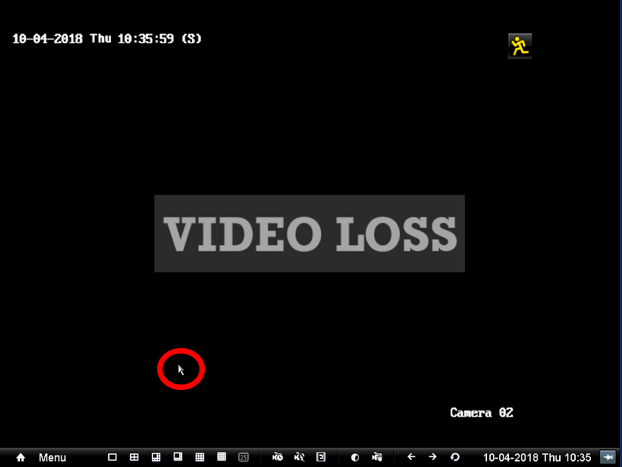
Step 3. Select the menu to bring up additional settings.
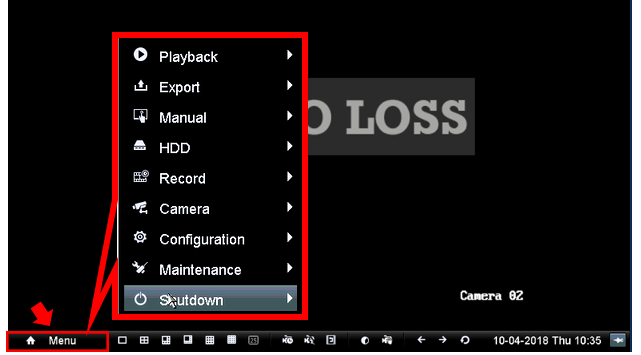
Step 4. Select "Configuration" then select "Network."
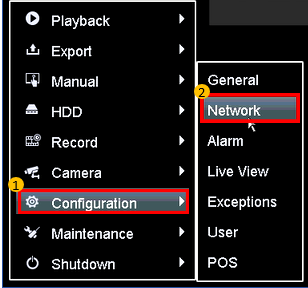
Step 5. Check "Enable DHCP" and then select "Apply" to apply the setting. This should automatically populate your network settings.
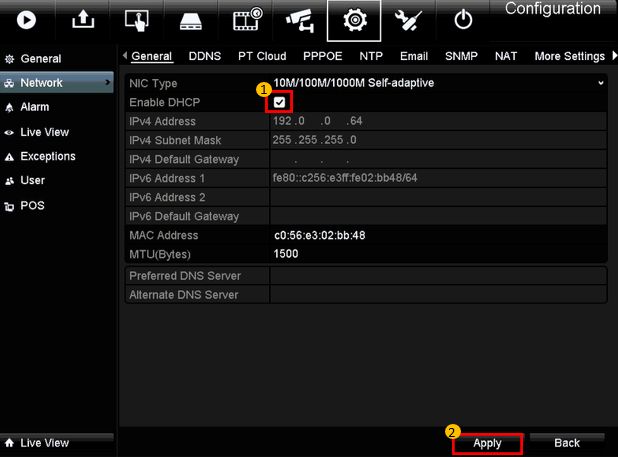
Step 6. Refresh the page by leaving the network settings and returning to it. You may leave it by selecting any other setting such as the live view setting.Return to the "Network" settings once you go to another page to see the new settings.
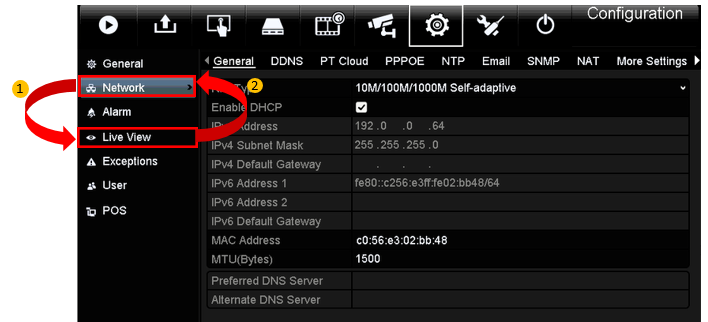
Step 7. You should now see the new network settings. The IPV4 address and default gateway should be filled with new IP addresses. You have finished the network setup on the recorder itself.
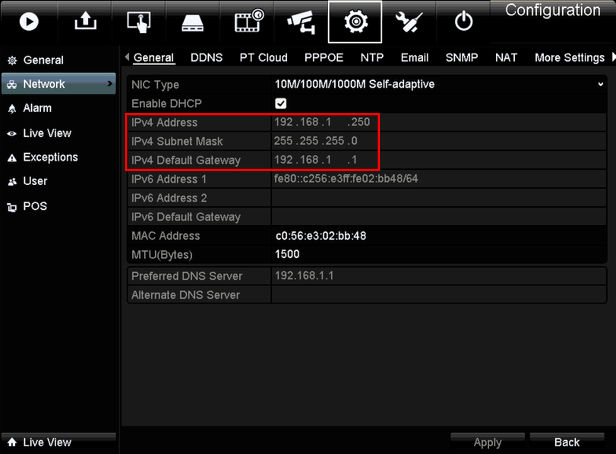
Note: To learn how to do this process on a computer instead, click here.