Serial Numbers: Why Do I Need Them?
If you are manually adding your device to your PT Cloud account, you will need the serial number of your device. Keep in mind that the physical labels on our devices do not contain the serial number that is required for PT Cloud setup.
The serial numbers required can be found by using one of three suggested methods;
1) IP PORTAL
If you do not have IP Portal installed or would like to learn about how to use it, learn more here.
Step 1. Select your device to see your device's serial number.

Step 2. For PT Cloud, the full serial number is NOT the one you would use. Scroll to the end of the serial number to find the serial number.

The serial number can be found between the letters.
2) Browser
If you do not know how to access your recorder on the browser or would like to learn more about how to use the browser, click here.
Step 1. Log into the recorder
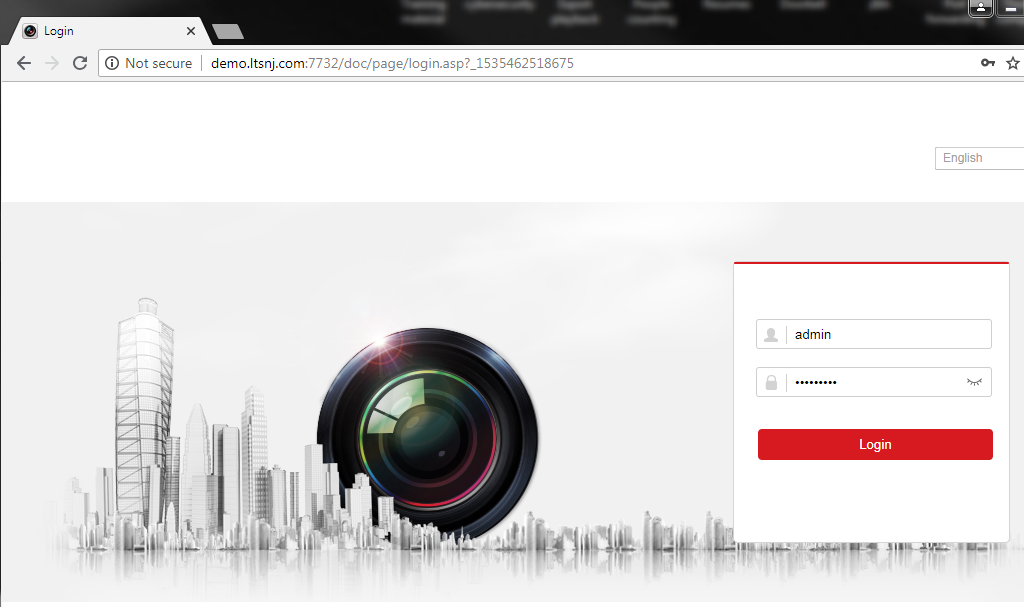
Step 2. Select "Configuration"
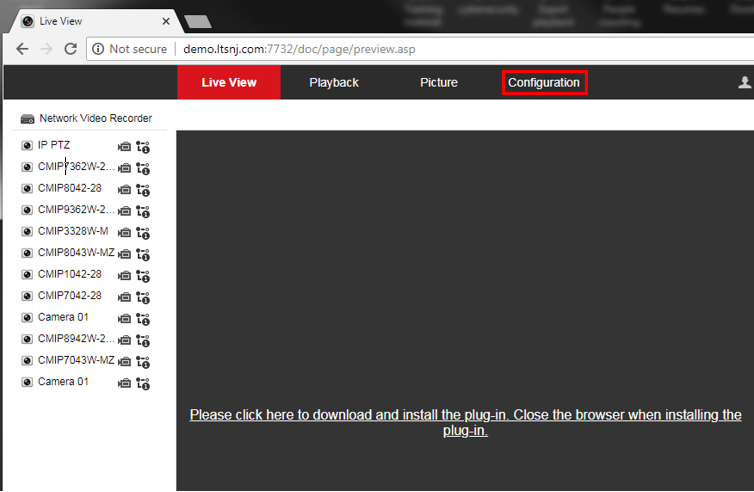
Step 3. By default, selecting "Configuration" will bring you to the system settings. At systems settings, you will see the whole serial number.
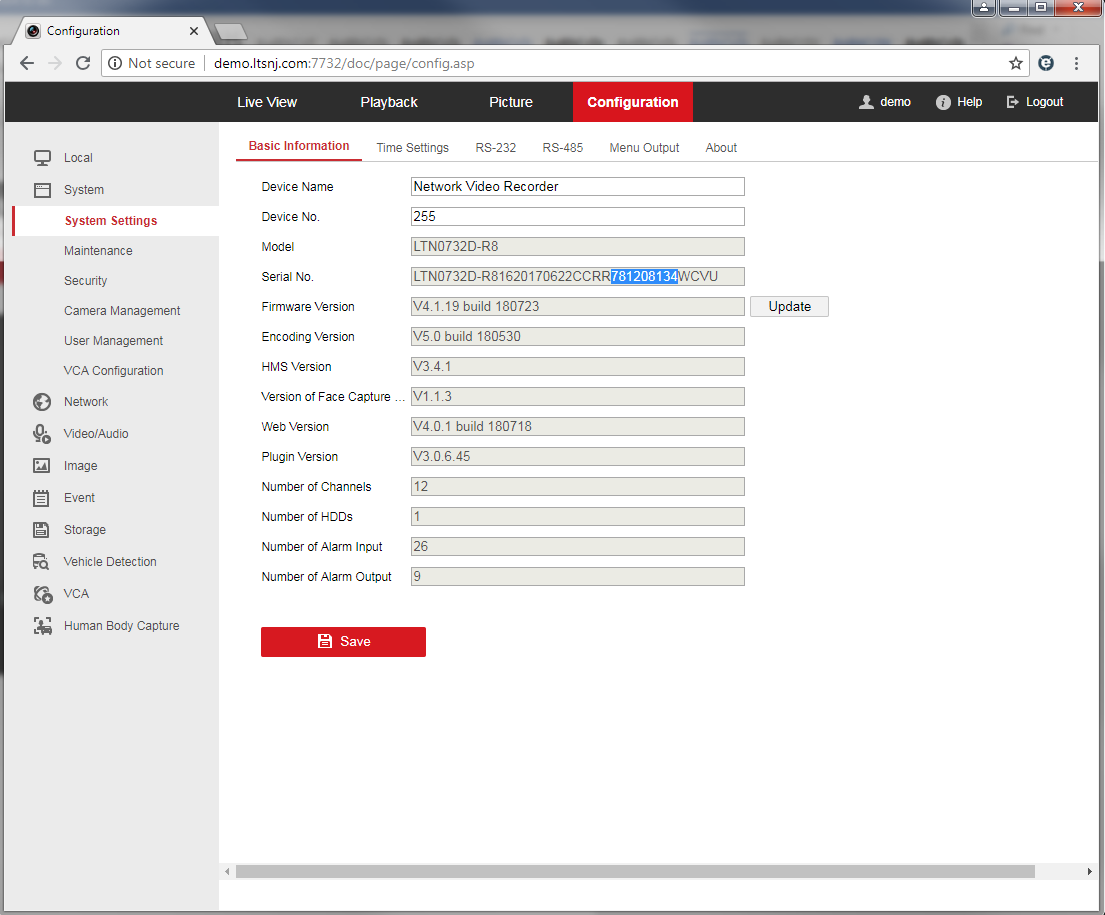
Step 4. For PT Cloud, the full serial number is not the one you would use. Scroll to the end of the serial number to find the serial number.

The serial number can be found between the letters.
3) NVR/DVR ITSELF
Step 1. Select the menu and scroll to "Maintenance to bring up additional options. If you do know how to bring up the menu, simply right click with your mouse anywhere on the screen.
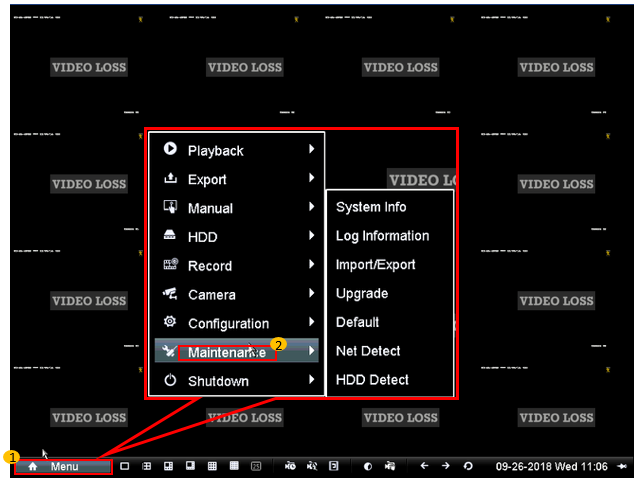
Step 2. Click to select "System Info"
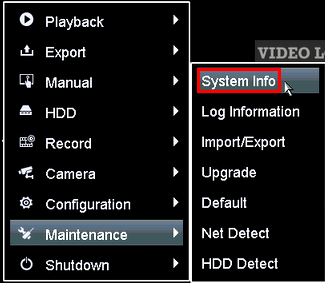
Step 3. You should now see your device's serial number.
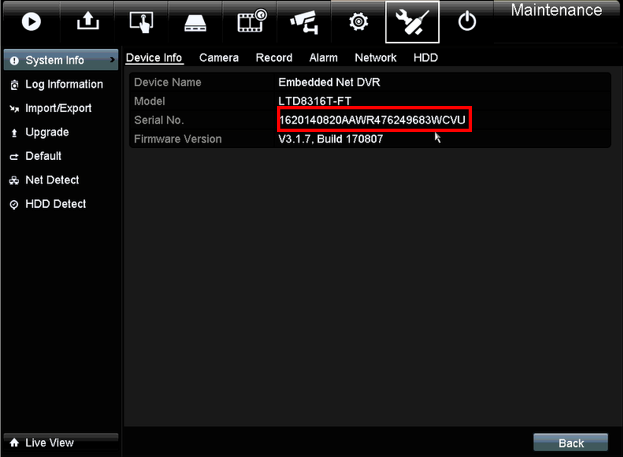
Step 4. For PT Cloud, the full serial number is not the one you would use. Scroll to the end of the serial number to find the serial number.

The serial number can be found between the letters.